| Properties | ||
| Distance | The distance of the outline from the opaque parts of the layer. When this is 0.0, the outline will hug the layer tightly. When this is 1.0 the outline will be most distant from the layer. The meaning of 1.0 is somewhat arbitrary and due to limitations of the algorithm used for Electric Edges. The maximum distance may be be increased beyond 1.0 in the future. Range: 0 to 1; Default: 0.3 |
|
| Thickness | The thickness of the outline. A value of 0.0 will yield the thinnest possible outline (about 1 pixel at 540p; thicker at higher resolutions). value of 1.0 will yield a thickness about half of the maximum Distance. Range: 0 to 1; Default: 0.8 |
|
| Detail | The amount of complexity or detail in the distortions in the outline. A value of 0.0 will result in a smooth outline (and will cause other properties such as Seed, Evolution, and Distortion to be effectively ignored). A value of 20.0 will result in such fine detail that the edge effectively becomes a point cloud, looking more like pixel noise than electricity. Typical useful values are in the 1.0 to 5.0 range. Range: 0 to 20; Default: 2 |
|
| Distortion | Controls how strongly the outline is warped. Positive values warp the outline outwards and negative values warp the outline inwards. A value of 0.0 will result in a smooth outline (and will cause other properties such as Seed, Complexity, and Distortion to be effectively ignored). By combining negative distortion with a distance of zero, it's possible to create an outline that is inset within the bounds of the layer. Range: -1 to 1; Default: 0.5 |
|
| Color | The core color used for the edge. This is blended additively with any glow color, so for example, if Color is pure red, and Glow Color is pure green, the overlapping regions will be yellow (the mixture of green and red light). Default: |
|
| Glow Color | The color used for a soft glow that surrounds the edge. The amount of glow that appears is controlled by the Glow property (if Glow is zero, Glow Color is effectively ignored). Glow Color is blended additively with Color, so for example, if Color is pure red, and Glow Color is pure green, the overlapping regions will be yellow (the mixture of green and red light). Default: |
|
| Alpha | Controls the opacity of the core outline, independently of the glow opacity. Setting this to 0.0 will hide the outline, but the glow will remain. Range: 0% to 100%; Default: 100% |
|
| Glow | Controls the opacity of the soft glow surrounding the outline, independently of the outline opacity. Setting this to 0.0 will hide the glow, but the outline will remain. Range: 0% to 100%; Default: 50% |
|
| Seed | A value used to generate the pattern of distortions in the outline, glow, and (if enabled) contours. Change this for a different pattern of distortions. Use keyframe animation to make the distortions in the outline change radically every frame (useful for simulating an electric look). Range: 0 to 5; Default: 0 |
|
| Evolution | Controls small, gradual changes in the random pattern of distortions in the outline, glow, and (if enabled) contours. Animate this to produce flowing motion (useful for simulating an energy plasma look, for example). Range: -999 to 999; Default: 0 |
|
| Fill | Controls how opaque the layer is, independent of the outline or glow. Set this to 0.0 to hide the layer entirely, leaving only the outline and glow visible. Range: 0% to 100%; Default: 100% |
|
| Mask | ||
| Strength | Controls the strength of the random mask used to hide parts of the outline and glow. When the strength is 0.0, the mask will not be used, and the outline and glow will be completely visible. At a strength of 1.0, the glow and outline will be completely masked and will disappear. Range: 0 to 1; Default: 0 |
|
| Evolution | Controls small, gradual changes in the random pattern of the mask. Range: -50 to 50; Default: 0 |
|
| Scale | Adjusts the size of the random patterns used to generate the mask. Smaller values result in smaller holes in the mask, spaced closer together; larger values result in larger holes spaced further apart. Range: 0.01 to 50; Default: 1 |
|
| Seed | A random seed used to generate the mask. Change this for different patterns of holes in the mask. Range: 0 to 5; Default: 0 |
|
| Color | A color that replaces the outline and glow colors in areas where the mask is partly transparent. Default: |
|
| Contours | ||
| Render Contours | When enabled, a series of contour lines will be drawn in front of the opaque parts of the layer, distorted based on the distance from the edge of the layer. Default: off |
|
| Count | The number of contour lines drawn, based on the natural width of the layer (this may differ from the actual number of lines visible, due to scaling, rotation, or other transforms on the layer, or due to the combination of contour angle and layer aspect ratio). Range: 0 to 200; Default: 20 |
|
| Phase | An offset applied to the contour lines, perpendicular to the angle of the lines. Range: -999 to 999; Default: 0 |
|
| Angle | The angle of the contour lines. A angle of 0º results in horizontal lines, with increasing angles rotating the lines counter-clockwise. Range: -3600º to 3600º; Default: 0º |
|
Usage
For an electric look, use keyframe animation to animate the Seed property, increase the mask Strength slightly, and use keyframe animation with the mask Evolution. By animating the seed used for the outline, you can create a jittery outline much like electricity, and animating the mask evolution, causes bits and pieces of the outline to arc in and out of visibility, which will look a lot like electricity.
Finally, adjust the various colors, the Distance, and Thickness to get the look you want, and finally fine tune Glow and Complexity.
If you want to use the shape of the layer just to define the electric edges but not show the layer itself, just reduce Fill to zero.
Tip: Combine with Rays and place over a dark background for a dramatic, cinematic intro look.
Use Cases
- Sparks or lightning surrounding a layer
- Disappearing something hit by a sci-fi raygun
- Sci-fi teleport effects
- Neon or "saber" edges (set distortion to zero)