| Properties | ||
| Strength | The amount of smoothing to apply. Set to zero for no smoothing (the original layer will be unchanged). Range: 0 to 2; Default: 0.02 |
|
| Mask To Layer | Turn this on to mask the output of the effect to the original layer's alpha. Default: off |
|
Usage
Simply apply to any layer, then adjust Strength.
This effect has two quite different output styles, depending on whether Mask to Layer is turned on.
When Mask to Layer is turned on, the smoothing happens only within areas of the layer that were already opaque. No pixels that were originally transparent will be filled in. This means that convex areas (such as the tips of points on a star, or the corners of a box) will be smoothed, but concave areas (the joint where the base of two adjacent points of a star meet, for example) will not be smoothed because that would require filling in part of the transparent area.
When Mask to Layer is turned off, the smoothing happens for all parts of the layer edge, whether they are convex or concave. However, this means that some areas that were originally transparent may have to be filled in. When this happens, the color of these areas is determined by the nearest opaque pixel horizontally from the pixel to be filled in, up to the smoothing radius. If there is no opaque pixel within the smoothing radius horizontally, the nearest opaque pixel vertically will be used. This works great for solid colors, and generally produces acceptable results f or gradients, but may give slightly unusual results for repeating patterns and textures, and for photo or video content.
Note that applying this effect to a circle has no effect, as a circle is already perfectly smooth.
Use Cases
-
Smoothing solid color shapes (turn Mask to Layer off).
-
Smoothing corners of photos or video (turn Mask to Layer on)
-
Creating merging blobs (group several animated shape layers, then apply Smooth Edges to the whole group, and turn off Mask to Layer)